Rigorous online testing and meticulous planning assist you in adapting to the virtual test takers environment. The program is designed to help you align with requirements that constitute the Common Admission Test (CAT) online; familiarizing you with online test taking and aiding your learning to evade any surprises that you might face with offline practice.
MyCATstudy.com Simulated Practice Tests are the closest you can get to the actual CAT Exam. Prepared by experts, MyCATstudy Simulated Test provides all the features of a Full Length CAT exam.
Each Simulated Test consists of 60-70 questions to be answered within 2 hours and 30 minutes. Like in the actual CAT exam, each test contains 60 questions generated by the system. Our detailed analysis of the result will help you identify your weak areas so that you can take further steps to focus more attention on them.
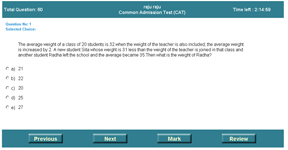
* Click on the image to enlarge
You should select one answer from the four available options.
Previous Button allows you to navigate to the previous question.
Next Button allows you to navigate to the next question.
You can also click ' Next ' button if you want to skip a difficult question and would like to go to the next question. You can view the list of such skipped questions when you click Review button, which is explained below.
Mark Button allows you to mark a question. You will mark a question if you are not sure of the answer and would like to come back to review it later. You can mark a question with or without selecting the answer. When you click the Mark button, it turns into Marked . You will unmark a question when you come back, review, and decide upon the answer. To unmark, click the Marked button again. You can view the list of such marked questions when you click ' Review ' button, which is explained below.
Review Button allows you to navigate to the 'Review' page where you can review all your answers, marked questions and skipped questions. You can now go back to the marked questions and the skipped questions to review and select answers for them. You can view 'all answers' page - ' Review ' page, - At the end of the test
- At any point during the test to know how you are performing in terms of time already spent and time remaining so that you can decide to go back to either marked questions or skipped questions to review and answer.
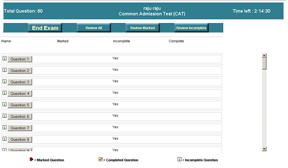
* Click on the image to enlarge
End Exam button helps you to navigate to the test evaluation page. You should click ' End Exam ' button, only after you finish answering all the questions, reviewing all marked and skipped questions and when you want to submit the test for evaluation.
Note: You will not be able to come back to answer any question once you click 'End Exam' button.
 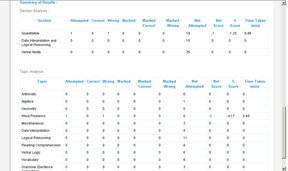
* Click on the image to enlarge
Once you click the 'End Exam' button, you will be directed to 'Evaluate All Answers' page. In this page, you will find three sections in which all the details of the score that enable you to plan your future course of study are explained. They are as follows -
- Here you find answer status to all the questions you have answered. You also find correct answers to all the questions, topic to which each question belongs, justification for each answer, and time taken to answer each question.
You can assess the degree of your understanding of each topic by analysing the time you have spent to answer the questions under different topics. If you have spent more time than necessary to answer questions in a particular topic, it is an indication that this topic requires more study. You will also be benefitted by knowing correct answers to the questions you have answered as well as those you have not answered.
- This will give you the total number of correct answers, your overall score as a percentage, the number of marked questions, the number of correct answers to the marked questions, and total time spent in answering the questions.
Here you will find your scores under different topics as percentages. This will give you an idea of how well you performed in each topic. You will also find how much time you have spent in answering questions under each topic. These details will help you identify your strong and weak topics, thereby enabling you to allot the required amount of time to study the topics.
Before taking any test, MyCATstudy provides you with a Unique Test Number. In case you have to discontinue a test (for any reason e.g. problems with your ISP, your computer crashing or just if you want to take a break), the Test Number will allow you to continue taking the test from where you left off.
How to continue a test, or evaluate your answers in a test you had taken earlier? - Please log in to MyCATstudy.com using your User ID and Password. Please click on "Member Login" on top menu bar to go to your member login page.
- After logging in, please click on "Simulated Practice Tests" on the top menu bar; this will show you the practice tests you have access to.
- Please select your Unique Test Number from the drop down box and click on "Continue with Test". You can now continue the test from where you left off.
- After answering all the questions, click "View All Answers" button
You can now evaluate your answers to see how well you performed in the test.
|
|
|